Tivimate offers you the possibility to configure your iptv completely to your likings.
Organize, hide and rename channels. organize, hide groups; rename etc.
Installation and User manual
for daily use user manual press here
INSTALLATION
Add playlist


1. Enter url: if you have received a code from your provider (like this example: http://iptvserver.com:8080/get.php?username=blzlblzblz&password=154214441&type= etc) then you have to enter it here.
note: when entering url, it does not give any folders, only a list of all channels and films. unclear.
2. paste from clipboard: if you have the url on your clipboard
3. Select local playlist. If you have received an m3u file from your provider or if you have created an M3U file yourself, you can enter it here. This one is our personal preference.
4. If you have received an xtream login, so a server address:8080 a username and a password, you must enter this here. This only shows the TV channels and not the movies/series.


press next when possible

wait till screen like this appears
Configure Tivimate
1. HIDING useless channel
There are many channels in your list that you'll never watch.
We are going to hide these unnecessary channels.

press for 3 seconds on any channel. A menu on the right will show (if it doesn't then click to the right with the arrows on remote.
Goto "manage visibilities"

now u can hide the channel when activated follow on screen instructions
2. rearrange channels

rearrange channels

1.The flashing bar is the channel you can move.
2. move with the arrows to where you want the channel and click ok
3.Go to the next channel you want to move and click ok. The bar flashes back.
4.repeat point 2 5. Repeat 3 and 4 until desired result and press arrow back
3. adding favorites

Always the same procedure: long press on channel and choose "add to favorites" .
4. Rename channels

choose channel options "Channel options"

1. rename channel
2. edit all channels at once. Click to open and turn on channel editing.

You can enter options for all channels simultaneously.
For example: NL: needs to go.
Then go to prefixes to remove.
Do you want more than , after and then for example BE:,FR:, and so on and so on. Suffix in the same way.
5. Manage/reorder/visibilmity Groups

In the channel list, press left. The groups appear. Long press ALL CHANNELS

choose "manage groups"
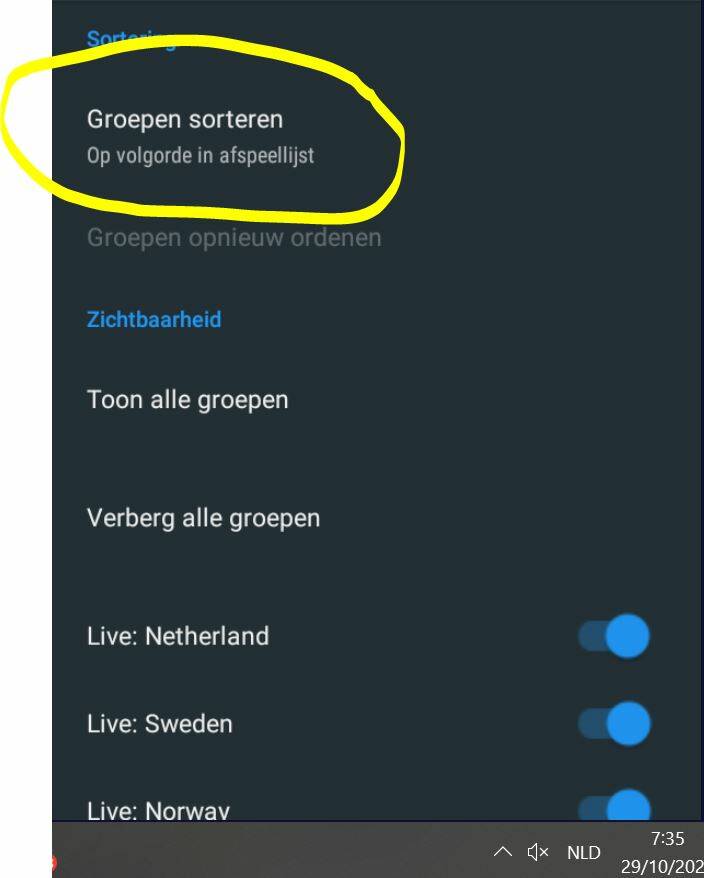
To be able to move groups, you must put them in manual order.
Then you can choose to reorder groups.
Just like organizing channels, you now also have to make the groups flash around the edges. Then you can move them. (use the arrows on your AB and the ok key for this.

on the same page u can also hide unwanted
6. rename groups
in the groups list press long on the name u want to change fe: LIve: Netherlands

press name group and change name
7. RECORD and REMINDER (doesn't work for all providers)
Record conditions: Box on.(Android TV on) tivimate open no channels playing

RECORDING:
A: Channels without EPG: Long press channel. Go to Custom recording. Program for recording.
B. Channels with EPG: Long press what you want to record in the EPG.

For example. We are going to record blank on RTL 7 that starts in 3 hours. First click once on the channel and then click to the right to the desired program. Now long click OK and a menu will appear.

Click remind if you want to be reminded when the program starts.
Click recording to schedule the recording automatically.
Note: The recording times here are the EPG times. If a program started earlier or finished later, it will not be fully listed. However, there is a solution for that. See lower.
8. INSTELLINGEN

This menu can be reached by
A. double-clicking left in the channel menu or
B. Long-clicking on a channel and then choosing settings at the top

1. ON: when you turn on your box, TIVIMATE will start automatically
2.ON: When your box wakes up from sleep mode, TIVIMATE will open automatically
3.ON: When you open TIVIMATE, it will automatically open the last viewed channel.
4.ON: you can exit TIVIMATE by pressing the back arrow repeatedly
5. bottom BACKUP DATA: keep a backup of all your settings in case of problems and a new installation is required.

1. add playlists: if you have multiple iptv accounts.
2. this doesn't work. The iptv lists cannot be updated.
3. sort playlists. Only with multiple accounts-- choose manual
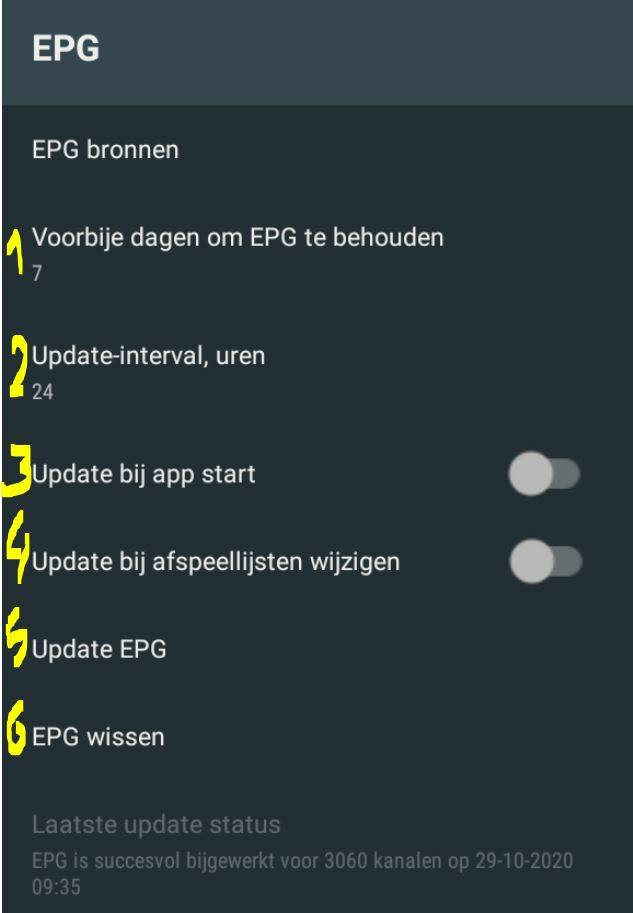
1. how long past EPG is kept. Useless as far as we're concerned
2. interval in EPG update.
3. Update your EPG each time the app starts
4. Automatically update on multiple accounts when you change iptv account
5. Update your EPG now
6. Clear the EPG List

logo: settings regarding the logos of channels Groups:

Control the appearance of your groups and the visibility of the All Channels, All Groups categories.

Decide what your TV guide should look like. Play around with the settings here and see the effect.
Decide for yourself what should happen when you zap in the overview with epg.

Important: If you experience that the streams buffer increase the buffer size.
If you have an Armlogic processor (S905X3 or S912), turn on arm fix (if you don't have one, it won't be in the list either)
Do you have a shocking image? turn on AFR this adjusts your TV to the frame rate of the stream video and audio: if you still have problems, you can switch the hardware to software.

Maak jouw eigen website met JouwWeb